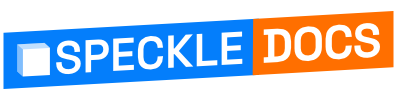# Deploying a Server - manual setup
IMPORTANT
We offer a free server that you can use straight away (create accounts, etc.).
We can also help you manage your Server deployments (setting things up securely, automatic upgrades, support, etc)
See https://speckle.systems/getstarted/ (opens new window) for more details on our offerings.
If you want to run your own instance, there are multiple ways to achieve this:
- The easiest way is to use our precompiled releases that are available as docker images on Docker Hub.
- If you want to deploy the Server with your own modifications, you should build your own docker images (instructions below).
- Also, you can run the Server with local development tools needed for each package (requires development knowledge)
# Dependencies
The Speckle server needs these services available over the network:
- PostgreSQL (tested with v12 and v13)
- Redis
- Optional: S3-compatible Object Storage
TIP
PostgreSQL, Redis and MinIO are included in the following deployment instructions, so you don't need to install them manually.
You can also install them manually or use a managed deployment from a cloud provider (Azure, AWS, DigitalOcean, etc). Setting them up manually is out of scope of this article.
# Run in a Virtual Machine
IMPORTANT
This setup is not recommended for use in production for a few reasons, namely:
- application level updates: we tend to move quite fast, and if things get busy, blink twice and you’re on an outdated server. this has security implications too.
- guaranteed uptime: from our experience, vm’s tend to restart now and then (they need updates and reboots too), which results in downtime.
- database backups - again this is up to you mostly on what’s your risk appetite when it comes to dealing with live data. We’re a bit more on the paranoid side, so we’ve set up replication, failover nodes and PITR.
- end-to-end encryption: possibly less of daily concern - we’re offering from encryption at rest, to https security (SSL/TLS certs & renewal) - so whenever data travels between a client and the db it’s always encrypted, inc. inside the datacenter itself.
- automatic scalability: for example, the preview service can be quite a monster; that setup can eat up all a vm’s resources, and starve other processes causing general system wide instability.
If you need help deploying a production server, we can help (opens new window)!
This is the easiest way to get the Server running.
As prerequisites, you only need a Linux VM with at least 4 GB of RAM and have Docker (opens new window) and Docker Compose (opens new window) installed.
# Step 1: Create a directory for this deployment on the system
mkdir /opt/speckle/
# Step 2: Copy and paste this into a file named docker-compose.yml in your directory
version: '2.3'
name: 'speckle-server'
services:
####
# Speckle Server dependencies
#######
postgres:
image: 'postgres:14.5-alpine'
restart: always
environment:
POSTGRES_DB: speckle
POSTGRES_USER: speckle
POSTGRES_PASSWORD: speckle
volumes:
- postgres-data:/var/lib/postgresql/data/
healthcheck:
# the -U user has to match the POSTGRES_USER value
test: ["CMD-SHELL", "pg_isready -U speckle"]
interval: 5s
timeout: 5s
retries: 30
redis:
image: 'redis:6.0-alpine'
restart: always
volumes:
- redis-data:/data
healthcheck:
test: [ "CMD", "redis-cli", "--raw", "incr", "ping" ]
interval: 5s
timeout: 5s
retries: 30
minio:
image: 'minio/minio'
command: server /data --console-address ":9001"
restart: always
volumes:
- minio-data:/data
healthcheck:
test: ["CMD-SHELL", "curl -s -o /dev/null http://127.0.0.1:9000/minio/index.html"]
interval: 5s
timeout: 30s
retries: 30
start_period: 10s
####
# Speckle Server
#######
speckle-frontend:
image: speckle/speckle-frontend:2
restart: always
ports:
- '0.0.0.0:80:8080'
environment:
FILE_SIZE_LIMIT_MB: 100
speckle-server:
image: speckle/speckle-server:2
restart: always
healthcheck:
test: ["CMD", "node", "-e", "try { require('node:http').request({headers: {'Content-Type': 'application/json'}, port:3000, hostname:'127.0.0.1', path:'/graphql?query={serverInfo{version}}', method: 'GET', timeout: 2000 }, (res) => { body = ''; res.on('data', (chunk) => {body += chunk;}); res.on('end', () => {process.exit(res.statusCode != 200 || body.toLowerCase().includes('error'));}); }).end(); } catch { process.exit(1); }"]
interval: 10s
timeout: 3s
retries: 30
depends_on:
postgres:
condition: service_healthy
redis:
condition: service_healthy
minio:
condition: service_healthy
environment:
# TODO: Change this to the URL of the speckle server, as accessed from the network
CANONICAL_URL: 'http://127.0.0.1'
SPECKLE_AUTOMATE_URL: 'http://127.0.0.1:3030'
REDIS_URL: 'redis://redis'
S3_ENDPOINT: 'http://minio:9000'
S3_ACCESS_KEY: 'minioadmin'
S3_SECRET_KEY: 'minioadmin'
S3_BUCKET: 'speckle-server'
S3_CREATE_BUCKET: 'true'
FILE_SIZE_LIMIT_MB: 100
# TODO: Change this to a unique secret for this server
SESSION_SECRET: 'TODO:ReplaceWithLongString'
STRATEGY_LOCAL: 'true'
DEBUG: 'speckle:*'
POSTGRES_URL: 'postgres'
POSTGRES_USER: 'speckle'
POSTGRES_PASSWORD: 'speckle'
POSTGRES_DB: 'speckle'
ENABLE_MP: 'false'
preview-service:
image: speckle/speckle-preview-service:2
restart: always
depends_on:
speckle-server:
condition: service_healthy
mem_limit: '1000m'
memswap_limit: '1000m'
environment:
DEBUG: 'preview-service:*'
PG_CONNECTION_STRING: 'postgres://speckle:speckle@postgres/speckle'
webhook-service:
image: speckle/speckle-webhook-service:2
restart: always
depends_on:
speckle-server:
condition: service_healthy
environment:
DEBUG: 'webhook-service:*'
PG_CONNECTION_STRING: 'postgres://speckle:speckle@postgres/speckle'
WAIT_HOSTS: postgres:5432
fileimport-service:
image: speckle/speckle-fileimport-service:2
restart: always
depends_on:
speckle-server:
condition: service_healthy
environment:
DEBUG: 'fileimport-service:*'
PG_CONNECTION_STRING: 'postgres://speckle:speckle@postgres/speckle'
WAIT_HOSTS: postgres:5432
S3_ENDPOINT: 'http://minio:9000'
S3_ACCESS_KEY: 'minioadmin'
S3_SECRET_KEY: 'minioadmin'
S3_BUCKET: 'speckle-server'
SPECKLE_SERVER_URL: 'http://speckle-server:3000'
networks:
default:
name: speckle-server
volumes:
postgres-data:
redis-data:
minio-data:
2
3
4
5
6
7
8
9
10
11
12
13
14
15
16
17
18
19
20
21
22
23
24
25
26
27
28
29
30
31
32
33
34
35
36
37
38
39
40
41
42
43
44
45
46
47
48
49
50
51
52
53
54
55
56
57
58
59
60
61
62
63
64
65
66
67
68
69
70
71
72
73
74
75
76
77
78
79
80
81
82
83
84
85
86
87
88
89
90
91
92
93
94
95
96
97
98
99
100
101
102
103
104
105
106
107
108
109
110
111
112
113
114
115
116
117
118
119
120
121
122
123
124
125
126
127
128
129
130
131
132
133
134
135
136
137
138
139
140
141
142
143
144
145
146
147
148
149
150
# Step 3: Edit the fields marked with TODO
Make sure to edit the file and change:
CANONICAL_URLto the url used to access this speckle server. This can behttp://[PUBLIC_IP]orhttp://[DOMAIN_NAME]- For added security, change the
SESSION_SECRETto a unique secret value for this deployment.
The server also supports some other environment variables. You can see them in our .env-example file from the git repo (opens new window).
# Step 4: Optionally add easy TLS certificate
set up a dns record, that point to the public ip of your VM
add a new entry into the services into the previously defined docker-compose.yml
services: reverse-proxy: image: traefik:v2.5 command: - "--providers.docker" - "--entrypoints.websecure.address=:443" - "--certificatesresolvers.myresolver.acme.tlschallenge=true" #- "--certificatesresolvers.myresolver.acme.caserver=https://acme-staging-v02.api.letsencrypt.org/directory" # TODO: replace with proper email - "--certificatesresolvers.myresolver.acme.email={your@example.com}" - "--certificatesresolvers.myresolver.acme.storage=/letsencrypt/acme.json" ports: # The HTTP port - "443:443" # The Web UI (enabled by --api.insecure=true) - "8080:8080" volumes: - "./letsencrypt:/letsencrypt" # So that Traefik can listen to the Docker events - /var/run/docker.sock:/var/run/docker.sock1
2
3
4
5
6
7
8
9
10
11
12
13
14
15
16
17
18
19
20
21
22
23make sure to replace
{your@example.com}for the--certificatesresolvers.myresolver.acme.emailwith an email, that belongs to youmodify the frontend service definition with some extra labels like below:
speckle-frontend: image: speckle/speckle-frontend:2 restart: always labels: - "traefik.http.routers.speckle-frontend.rule=Host(`{example.com}`)" - "traefik.http.routers.speckle-frontend.entrypoints=websecure" - "traefik.http.routers.speckle-frontend.tls.certresolver=myresolver"1
2
3
4
5
6
7
8
9change
traefik.http.routers.speckle-frontend.rulereplace{example.com}with your domainchange
CANONICAL_URLto matchhttps://yourdomain
# Step 5: Start the Server and the dependencies
cd /opt/speckle
docker-compose up -d
2
This will:
- Run PostgreSQL inside docker, with data files stored in
/opt/speckle/postgres-data/ - Run Redis inside docker, with data files stored in
/opt/speckle/redis-data/ - Run MinIO inside docker, with data files stored in
/opt/speckle/minio-data/ - Run the Server component, configured for this environment.
- Run the Frontend component, exposing port 80 to the network the VM is in.
- Run the other microservices for extending the SpeckleServer functionality (
preview-service,webhook-service,fileimport-service)
All containers, except the frontend, are not accessible from outside the VM.
All containers automatically start at system startup (so if the VM gets rebooted, the Server will automatically start)
# Run in a VM without dependencies
If you plan to run PostgreSQL, Redis and and S3-compatible object storage service separately, for example as managed deployments by a cloud provider (DigitalOcean, AWS, Azure, etc), you can follow the same instructions as above, but with this simplified docker-compose.yml file:
version: "2.3"
services:
speckle-frontend:
image: speckle/speckle-frontend:2
restart: always
ports:
- "0.0.0.0:80:8080"
speckle-server:
image: speckle/speckle-server:2
restart: always
healthcheck:
test: ["CMD", "node", "-e", "try { require('node:http').request({headers: {'Content-Type': 'application/json'}, port:3000, hostname:'127.0.0.1', path:'/graphql?query={serverInfo{version}}', method: 'GET', timeout: 2000 }, (res) => { body = ''; res.on('data', (chunk) => {body += chunk;}); res.on('end', () => {process.exit(res.statusCode != 200 || body.toLowerCase().includes('error'));}); }).end(); } catch { process.exit(1); }"]
interval: 10s
timeout: 3s
retries: 30
environment:
# TODO: Change this to the URL of the speckle server, as accessed from the network
CANONICAL_URL: "http://localhost"
# TODO: Change this to a unique secret for this server
SESSION_SECRET: "TODO:ReplaceWithLongString"
STRATEGY_LOCAL: "true"
DEBUG: "speckle:*"
# TODO: Change to PostgreSQL connection details:
POSTGRES_URL: "postgres"
POSTGRES_USER: "speckle"
POSTGRES_PASSWORD: "speckle"
POSTGRES_DB: "speckle"
# TODO: Change to redis connection string:
REDIS_URL: "redis://redis"
# TODO: Change to ObjectStorage connection information (s3-compatible):
S3_ENDPOINT: "http://minio:9000"
S3_ACCESS_KEY: "minioadmin"
S3_SECRET_KEY: "minioadmin"
S3_BUCKET: "speckle-server"
preview-service:
image: speckle/speckle-preview-service:2
restart: always
depends_on:
speckle-server:
condition: service_healthy
mem_limit: "1000m"
memswap_limit: "1000m"
environment:
DEBUG: "preview-service:*"
# TODO: Change to PostgreSQL connection string:
PG_CONNECTION_STRING: "postgres://speckle:speckle@postgres/speckle"
webhook-service:
image: speckle/speckle-webhook-service:2
restart: always
depends_on:
speckle-server:
condition: service_healthy
environment:
DEBUG: "webhook-service:*"
# TODO: Change to PostgreSQL connection string:
PG_CONNECTION_STRING: "postgres://speckle:speckle@postgres/speckle"
fileimport-service:
image: speckle/speckle-fileimport-service:2
restart: always
depends_on:
speckle-server:
condition: service_healthy
environment:
DEBUG: "fileimport-service:*"
SPECKLE_SERVER_URL: "http://speckle-server:3000"
# TODO: Change to PostgreSQL connection string:
PG_CONNECTION_STRING: "postgres://speckle:speckle@postgres/speckle"
# TODO: Change to ObjectStorage connection information (s3-compatible):
S3_ENDPOINT: "http://minio:9000"
S3_ACCESS_KEY: "minioadmin"
S3_SECRET_KEY: "minioadmin"
S3_BUCKET: "speckle-server"
2
3
4
5
6
7
8
9
10
11
12
13
14
15
16
17
18
19
20
21
22
23
24
25
26
27
28
29
30
31
32
33
34
35
36
37
38
39
40
41
42
43
44
45
46
47
48
49
50
51
52
53
54
55
56
57
58
59
60
61
62
63
64
65
66
67
68
69
70
71
72
73
74
75
76
77
78
79
80
81
82
83
84
85
# Update the server to new versions
This deployment mechanism doesn't provide an automatic update mechanism, so from time to time server operators need to manually update the deployment.
We recommend first backing up your data prior to modifying or updating the server. You can find instructions on how to do that here.
To do that:
- connect to the virtual machine running the Speckle server instance
- navigate to the folder, where the Speckle server docker-compose file is located
- run
docker-compose down(this will take the server offline) - run
docker-compose pull - run
docker-compose up -d(this starts the server stack, and runs it in the background)
Your server instance should be back online and updated.
# Run your speckle-server fork
If you made some changes to the server and want to run those instead of the official releases, we created some useful docker-compose.yml files to help with that.
# Step 1: Set up dependencies
TIP
If you set up PostgreSQL, Redis and S3-compatible service outside of this VM (for example a managed deployment from a cloud provider), you can skip this step, but remember to set up the correct environment variables later
To get the PostgreSQL, Redis and MinIO dependencies up and running in the VM, our git repo contains a docker-compose file (opens new window) for running these dependencies locally in docker containers.
It also includes PGAdmin and redis-insight to be able to explore the raw data. If you don't need them, you can safely remove those entries from the docker-compose-deps.yml file.
cd [PATH_TO_SPECKLE-SERVER_REPOSITORY]
docker-compose -f docker-compose-deps.yml up -d
2
This will run the following containers, and will automatically launch them at system startup:
- PostgreSQL v13, listening only on
127.0.0.1:5432with default credentialsspeckle:speckleand a database namedspeckle. - Redis v6, listening only on
127.0.0.1:6379 - PGAdmin4, listening only on
127.0.0.1:16543with default credentialsadmin@localhost:admin - Redis Insight, listening only on
127.0.0.1:8001 - MinIO, listening on
127.0.0.1:9000with the API endpoint and on127.0.0.1:9001with the Web Management Interface (default credentials used:minioadmin/minioadmin)
All of the above containers listen on the local loopback interface (127.0.0.1) and are NOT accessible from the local network (for security, since they use default credentials)
To use PGAdmin, after login you can configure a server connection to the host postgres (user speckle, password speckle, database speckle)
To use Redis Insight, you can configure it to connect to the hostname redis (port 6379)
Docker-compose creates named docker volumes for storing data for each of the containers, so data is persisted.
You can view existing docker volumes with docker volume ls and delete a volume and existing data with docker volume rm [volume_name]
# Step 2: Build and run your code
The git repository contains a docker-compose file (opens new window) for building and running the Speckle server frontend and backend in docker containers.
To use it, first edit the variables in the docker-compose-speckle.yml file to reflect your environment. Then, you can start them with:
cd [PATH_TO_SPECKLE-SERVER_REPOSITORY]
docker-compose -f docker-compose-speckle.yml up --build -d
2
(You can safely ignore the warnings about the orphan containers)
This will run the following containers, and will automatically launch them at system startup:
- speckle-frontend, an nginx container that serves the Vue app build as static files (exposed on port 80 in the VM network) and proxies server requests to the
speckle-servercontainer - speckle-server, the
servercomponent that doesn't expose any port outside the internal docker network. - preview-service, the component that generates stream previews. Doesn't expose any port outside the internal docker network.
- webhook-service, the component that calls webhooks. Doesn't expose any port.
- fileimport-service, the component that imports uploaded files. Doesn't expose any port.
# Run in development mode
See the dedicated getting started with speckle server development page.